Turn Off Continuous Uploading in the Messenger App
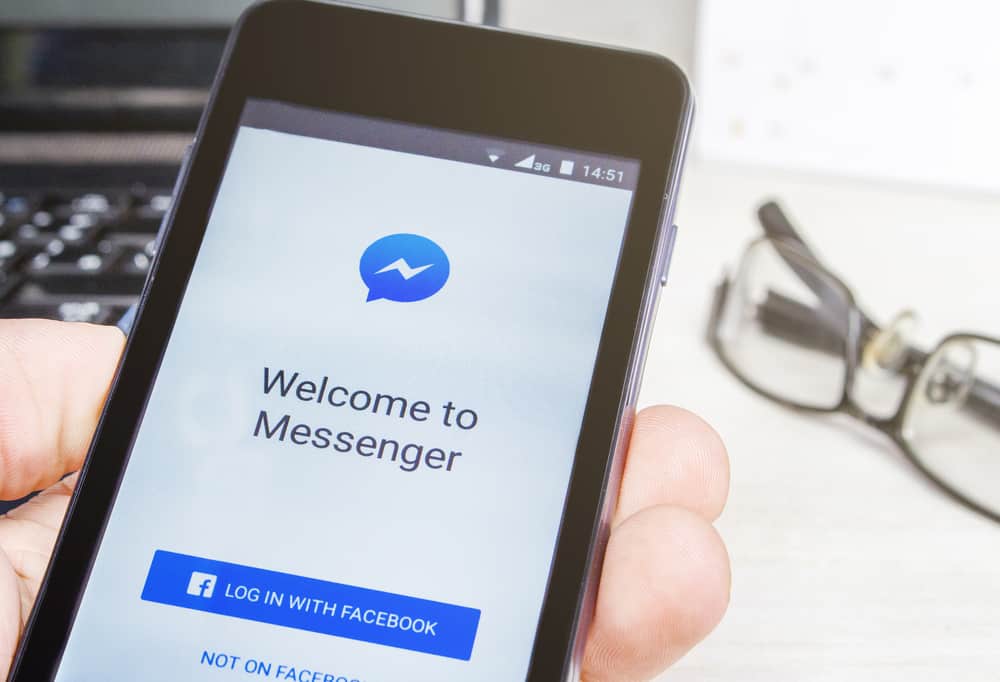
Facebook Messenger has a default notification sound that 'dings' or 'pings' each time you receive a text. The 'dings' may be unnoticeable at first, but over time, it becomes annoying. Besides, your friends on Facebook keep texting you. So if you're constantly around other people, there is a high chance they're tired of hearing the messenger alerts.
Although you can't directly turn off these sounds, there are ways you can maneuver the Messenger sounds. You can mute conversations, ignore conversations, change the in-app sounds, or disable notifications on your Facebook Messenger app. You can also switch to vibration. It's less noisy and bearable.
It's easy to deactivate Facebook Messenger Sounds. The article will address the different ways you can silence the Messenger alerts.
- Turn Off Notification
- Here Is How You Can Disable Messenger App Notifications on Android
- Turning Off Messenger Notifications on iPhone
- Turn Off Messenger Notifications On an Android Phone
- Turning Off Messenger Notifications on iPhone
- Turn Off Notifications for Individual Chats on Android
- Mute Individual Conversations
- Messenger App
- On PC
- Ignore Conversations
- Method #1: Ignoring Messages on Messenger App in the Chat
- Method #2: Ignoring Messages on Messenger App on the Chats Screen
- Method #3: Ignoring Messages on Facebook on PC
- Change the Notification Sound
- FAQs
Turn Off Notification
The easiest option to turn off Messenger alerts sounds is disabling notifications on the Messenger app or browser. You can only turn the notifications off for 24 hours. Messenger notifications will not appear on your phone's notification drawer or lock screen.
Here Is How You Can Disable Messenger App Notifications on Android
- Launch the app.
- Click on the Profile Icon and select "Notifications & sounds."
- Toggle the On option to turn off notifications
A screen showing time options will appear. The options range from 15 minutes to 24 hours. Choose one option and click Ok to complete the process.
Turning Off Messenger Notifications on iPhone
- Go to the app.
- Tap your Profile Icon.
- Select "Notifications & sounds."
- Next, click Do Not Disturb to turn off notifications.
Alternatively, you can turn off notifications directly from your phone.
Turn Off Messenger Notifications On an Android Phone
- Go to phone settings.
- Click on "Apps & notifications" and select "Apps."
- Scroll down to Facebook Messenger App and click on it.
- Tap "Notifications" and turn off "Allow notifications."
Turning Off Messenger Notifications on iPhone
- Go to settings.
- Click on "Notifications."
- Select Facebook Messenger App.
- Notification settings for Messenger will appear. Turn off "Allow Notifications." It will disable any future Messenger notifications.
Turn Off Notifications for Individual Chats on Android
You can also deactivate notifications for individual chats. Keep in mind that you can only do it on Android devices.
Follow the following steps.
- Launch the app.
- Go to "Chats" and select the chat.
- Tap the name of the conversation in the top left corner.
- Scroll down and select "Notifications & sounds."
- Toggle the On option to turn it off.
- A screen with time options will appear. You can choose any option and press Ok to complete the process.
Mute Individual Conversations
It's nice to get occasional Facebook texts. But it becomes strenuous if your phone keeps getting messenger alerts. Thankfully, you can mute conversations on Messenger.
Muting conversations on Facebook Messenger turns off any future alerts or notifications. Therefore, new messages silently will get into your inbox.
You need to select how long you'd wish to hush the conversations. You can silence the chat for 15 minutes to 24 hours. You can also choose Until I turn it back on. So mute that one active chat or all your active conversions to enjoy silent Messenger chats.
Messenger App
- Launch the Messenger app on your phone
- Go to "Chats."
- Select the Chat.
- Tap the name of the conversation in the top left corner.
- Tap the "Mute" button.
- Select "Message notifications."
- A dialogue box will pop up. Select the duration and click Ok.
On PC
- Go to www.facebook.com on your browser and log in to your account.
- Tap the Messenger icon
- Select "See all in Messenger."
- Your chats will appear. Select the conversation and open it.
- Tap the Information icon and click on "Privacy and support."
- A second drop menu will appear. Select "Mute notifications."
- Choose how long you'd wish to mute the conversation. The options range from 15 minutes to 24 hours. There is also an Until I Change It option.
- Click "Mute" to apply the changes.
Ignore Conversations
When you ignore a conversation, you'll not get future notifications. It acts like the Mute function. However, future messages will move to "Message Request" instead of the "Main Inbox." Messenger will not inform the sender that you ignored their texts. The texts will appear as sent but not yet delivered. It's the best approach to turn off the irritating Messenger alerts temporarily.
The ignore feature is currently available only on Android devices and PC.
Method #1: Ignoring Messages on Messenger App in the Chat
- Launch the Messenger app.
- Go to "Chats."
- Select the Chat.
- Tap the information icon and select "Ignore messages."
- You'll see a confirmation screen. Select "Ignore" to complete the process.
You will receive a notification that the selected conversation has moved to Message Request.
Method #2: Ignoring Messages on Messenger App on the Chats Screen
- Launch the app.
- Choose the chat you'd wish to ignore and swipe across (left to right).
- Long tap the chat.
- A drop menu will appear. Choose "Ignore messages."
- Tap "Ignore" on the confirmation screen to successfully ignore the conversation.
Method #3: Ignoring Messages on Facebook on PC
- Log in to your account.
- Tap the Messenger icon and choose a conversation.
- Tap the down arrow.
- Select "Ignore messages."
- You'll see a confirmation dialogue box. Select "Ignore messages" to complete the conversation.
Change the Notification Sound
If you would like to get notification sounds but find the default one annoying, you can always opt to change the notification sound. Follow the steps to change the Messenger notification sound:
- Launch the app and tap the profile icon.
- Select "Notifications & sounds."
- Select "Messages" under "Notification sounds."
- Choose the sound and set it as your notification sound.
Wrapping It Up
It's as simple as that. Mute, ignore, use a different sound, or turn off messenger notifications. These options will let you enjoy silent Facebook chats. Did you find any of these opinions worthwhile? Feel free to share your experience or add more suggestions.
FAQs
No, you can't. There is no option to turn off sounds using the app or the browser. But you can turn off your messenger notifications via the app or the browser.
Source: https://www.itgeared.com/how-to-turn-off-facebook-messenger-sounds/
Belum ada Komentar untuk "Turn Off Continuous Uploading in the Messenger App"
Posting Komentar